Spoofing
is rampant on Facebook these days. What
is spoofing, you ask? It’s when someone
creates a Facebook account using your exact name and in many cases, your
current profile and cover photo. They
then send friend requests to your current friends who may or may not accept
said request. If they do, they are then
subject to private messages from “you” extoling some great marketing idea or
how to get free money or whatever. Usually,
this sends up a red flag to your friend and they track you (the real you) down
as ask, “What the…?” and you then
realize you’ve been spoofed. Or, the
Spoofer simply goes through your friend list finding those who don’t have
secure privacy settings and starts
spoofing them. Or, they do
both. It’s a mess.
How
can they do this? Because more than
likely your privacy settings are allowing THE PUBLIC to see what you are
posting, including your pictures, your friends lists, etc. Also problematic; if you “Like” or comment on a friend’s post or
picture or link or whatever and they haven’t set their privacy settings
correctly, then your activity related to their post is now also, you got it,
open to the public. You cannot control
what your friends do or don’t do, but what you can do is to go through a Privacy Checkup to ensure 99% of your
activity (including your pictures and your list of friends, the primary targets
of Spoofers) are protected. And then beg
and plead with your public-oriented friends to do likewise.
I’ll
walk you through several steps to get you protected but before I do, a needed
clarification. In these cases your account
HAS NOT BEEN HACKED. The Spoofers do not
have access to your real account (although it’s always a good idea to change
your password on a frequent basis). Yes
sometimes people do get hacked, but it’s
not as frequent as the spoofing. Doing
what I am suggesting will help you in both regards. Also, of course, having your friends contact
you whenever they see something out of character seemingly coming from you is also
very important. Once the Spoofer knows
“the gig is up”, they’ll move on to some other person whose account is
dreadfully public.
Ok,
here we go.
Step
One: Run a Privacy Checkup.
This
is where you can quickly monitor who can see your posts (posts means everything
you post) as well as your app activity (games and the like), view your activity log (posts
you’ve liked or commented on) and, extremely helpful, view your profile as the public would see it or even a
specific friend. Let’s go step by step
here:
From
your homepage (where you see your profile picture and cover picture) go to the
far upper right hand side and click on the padlock icon.
Click
on the top box Privacy Checkup.
This
is where you want to ensure (as pictured here) “Who do you want to see your next
post?” is set to FRIENDS. If you see a little World emblem here, it means
all of your posts have up to now have been PUBLIC.
Click
next and go on to the app screen.
Here
you can do several things. Ensure your
activity using these various apps is set to
Only Me (or in some cases if you like to share stuff using these apps,
Friends). You can also scroll down and
see how many apps you’ve accumulated (bet you’ll be surprised, I know I always
am!) and remove those you no longer use/want.
After
you hit next, it will take you to a final screen where you can check who can
see your contact information, date of birth, etc. I didn’t do a screenshot of this one ;-)
Once
you’re done with that screen, hit finish up and it’ll tell you “Yay You’re Done!”
But,
you really aren’t!
Go
back up to the padlock icon and click on Who Can See My Stuff.
So
now you should see that only Friends can see your posts (since you just changed
it, right? Right!)
Click
on the next box, Use Activity Log.
Wow! Everything single thing you’ve posted, liked,
commented on, shared, etc., will pop up here.
The
important thing here is the emblems on the far right of each activity. See my top one? My friend has his privacy settings set to
“Friends of Friends”. This means that friends of his friends can
see whatever is posted on his stuff.
This isn’t as bad as seeing the world (which means Public) emblem but it
still means a lot of people I don’t know
at all can see my input. Thankfully, if
any of them are potential Spoofers, they can’t spoof me!
You’ll
see the rest are set to Friends. Much
much better. I’m proud of you, Peri and
Alberto!
Many
I noted this morning were set to Public.
I won’t publically chastise you, but, it’s mind-blogging how many people
allow the Public to see their stuff.
Here’s
a good opportunity for you (once you get your act cleaned up) to gently let
your fish bowl friends know they are opening themselves up to spoofing.
Ok,
onwards.
Go
back to the Who Can See My Stuff to the the third box down, What Do Others See
On My Timeline. Click on View As.
Ok
it’s a little small but it will bring up what
your profile looks to the public.
This is where you’ll find out how much clean up work you need to do! Be prepared to be alarmed.
In
my case, I have everything I possibly can set to Friends or Only Me. So, the only thing the public can see is 1)
My current profile picture and 2) My
current cover picture. You’ll
note they cannot see any personal info, any other pictures or any friend
information.
The
only picture’s privacy settings that you cannot control is your current cover
picture. For whatever reason, that is
always Public. You can, however, go back
and change your past cover pictures to Friends, which I’ll explain in a bit.
You
can set your current profile picture to Friends and it’ll be visible to the
public but not down loadable (about the best we can do, but, if you have all
your other settings done appropriately, a Spoofer can’t do much with just your
profile picture).
How
do you change your picture settings?
It’s simple to change your future ones (you’ve already done it,
remember?) but going back and changing all the pictures you’ve posted can be
tedious but it’s worth it because, remember, Spoofers troll Facebook for public
pictures.
Here
we go.
Step
Two: Setting Pictures to Friends
First make sure you current profile picture is set
to Friends. Here is a shot of mine
(temporarily!) set to Public. You can
see the picture of course but also who liked and commented (thanks for the
compliment, Cuz!) You’ll note that the
picture is also available to be share, send, tag, download, etc. This, friends,
is a Spoofer’s dream.
Change the setting by clicking on the world emblem just under you name. You should set it to Friends.
Change the setting by clicking on the world emblem just under you name. You should set it to Friends.
Now
here is the same profile picture set to Friends. Looks pretty boring, huh? That’s a good thing.
Another
quick note on profile pictures. ALWAYS
check when you change your profile picture to make sure it is set to
Friends. For some reason, Facebook likes
to (sometimes) default it to Public.
Now,
on to a biggie, checking all of your posted pictures for their privacy setting.
Go up to the area on your profile that says Photos and click on it.
Then click on Albums.
Here
are all of your albums (including one for videos if you have any of those). See the little emblems on the bottom
right?
This is the privacy setting. Hopefully you’ll see a lot of Friends emblems
(e.g., my Mom and Me album) but you’ll likely see the Setting emblem on many,
too (typically profile pictures, cover pictures, mobile uploads, timeline
pictures, etc.) Here is where it gets
tedious so I suggest you do this when you have plenty of time and either a big
bottle of wine or a Venti Starbucks. You
will have to open each album and click
on every single picture to view its privacy setting. Every picture will have that setting
indicated under your name on the upper right.
If you see Friends, move on. If
you see the world, that means it’s open to the Public. Change it, and click on.
Note
that going forward, now that you changed Who Can See My Posts to Friends, all
pictures etc. should be set to Friends but it’s always a good idea to do a spot
check from time to time. You know, when
you’re bored or are getting freaked out
because your friends keep getting spoofed.
And
speaking of friends, that brings me to my final step in securing your privacy
settings, set who can see your friends list to Only Me.
Step
Three: Protect Your Friends
Click
on Friends.
Click
on the eraser next to Find Friends and then on Edit Privacy.
Change
both setting here to Only Me.
This
will do two things.
First,
it will ensure that anyone viewing as Public cannot see any of your friends.
Second,
your friends will only be able to see your mutual friends. So, for example, I have 231 friends. If you are one of my friends from church,
you’ll only see listed those people you are also friends with. It’ll say something like “25 Mutual
Friends”. This doesn’t mean you won’t
see when the other 200 something friends comment on stuff I post, but access is
somewhat limited. This protects MY
friends from getting spoofed if for some reason I fall off the security
conscious truck and got spoofed myself.
I
hope this has been helpful. I don’t have
all of the answers, but what I know, I’m willing to share!
Peace
Out.
Mrs.
B

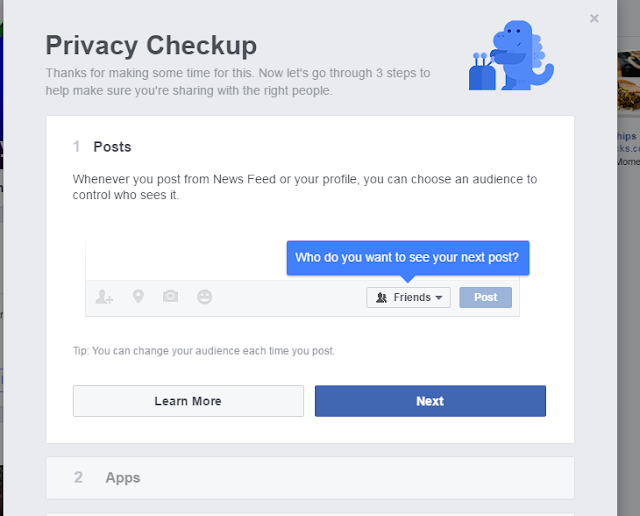











No comments:
Post a Comment